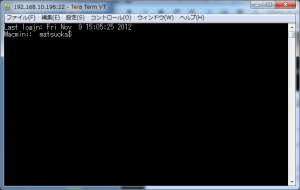sshでMac mini(Mac OS X 10.6.8/Snow Leopard 64bit kernel)にパスワード認証ログインができるように変更しました
- Mac miniでsshdを有効化
- Mac miniのターミナルからログイン
- sshでログオン
[システム環境設定]-[共有]から[リモートログイン]にチェックを入れます
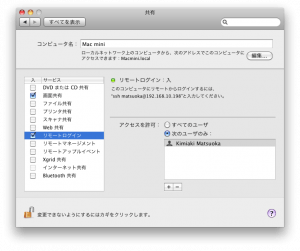
ターミナルからMac OSにログインします。sshdの設定ファイルは /etc/sshd_config になります
ちなみにデフォルト設定のままだとsshログイン時に認証キーを求められます
[Default]
Macmini:~ matsuoka$ cat /etc/sshd_config
# $OpenBSD: sshd_config,v 1.80 2008/07/02 02:24:18 djm Exp $# This is the sshd server system-wide configuration file. See
# sshd_config(5) for more information.# This sshd was compiled with PATH=/usr/bin:/bin:/usr/sbin:/sbin
# The strategy used for options in the default sshd_config shipped with
# OpenSSH is to specify options with their default value where
# possible, but leave them commented. Uncommented options change a
# default value.#Port 22
#AddressFamily any
#ListenAddress 0.0.0.0
#ListenAddress ::# Disable legacy (protocol version 1) support in the server for new
# installations. In future the default will change to require explicit
# activation of protocol 1
Protocol 2# HostKey for protocol version 1
#HostKey /etc/ssh_host_key
# HostKeys for protocol version 2
#HostKey /etc/ssh_host_rsa_key
#HostKey /etc/ssh_host_dsa_key# Lifetime and size of ephemeral version 1 server key
#KeyRegenerationInterval 1h
#ServerKeyBits 1024# Logging
# obsoletes QuietMode and FascistLogging
SyslogFacility AUTHPRIV
#LogLevel INFO# Authentication:
#LoginGraceTime 2m
#PermitRootLogin yes
#StrictModes yes
#MaxAuthTries 6
#MaxSessions 10#RSAAuthentication yes
#PubkeyAuthentication yes
#AuthorizedKeysFile .ssh/authorized_keys# For this to work you will also need host keys in /etc/ssh_known_hosts
#RhostsRSAAuthentication no
# similar for protocol version 2
#HostbasedAuthentication no
# Change to yes if you don’t trust ~/.ssh/known_hosts for
# RhostsRSAAuthentication and HostbasedAuthentication
#IgnoreUserKnownHosts no
# Don’t read the user’s ~/.rhosts and ~/.shosts files
#IgnoreRhosts yes# To disable tunneled clear text passwords, change to no here! Also,
# remember to set the UsePAM setting to ‘no’.
#PasswordAuthentication no
#PermitEmptyPasswords no# SACL options
# The default for the SACLSupport option is now “no”, as this option has been
# depreciated in favor of SACL enforcement in the PAM configuration (/etc/pam.d/sshd).
#SACLSupport no# Change to no to disable s/key passwords
#ChallengeResponseAuthentication yes# Kerberos options
#KerberosAuthentication no
#KerberosOrLocalPasswd yes
#KerberosTicketCleanup yes# GSSAPI options
#GSSAPIAuthentication no
#GSSAPICleanupCredentials yes
#GSSAPIStrictAcceptorCheck yes
#GSSAPIKeyExchange no# Set this to ‘yes’ to enable PAM authentication, account processing,
# and session processing. If this is enabled, PAM authentication will
# be allowed through the ChallengeResponseAuthentication and
# PasswordAuthentication. Depending on your PAM configuration,
# PAM authentication via ChallengeResponseAuthentication may bypass
# the setting of “PermitRootLogin without-password”.
# If you just want the PAM account and session checks to run without
# PAM authentication, then enable this but set PasswordAuthentication
# and ChallengeResponseAuthentication to ‘no’.
# Also, PAM will deny null passwords by default. If you need to allow
# null passwords, add the ” nullok” option to the end of the
# securityserver.so line in /etc/pam.d/sshd.
#UsePAM yes#AllowAgentForwarding yes
#AllowTcpForwarding yes
#GatewayPorts no
#X11Forwarding no
#X11DisplayOffset 10
#X11UseLocalhost yes
#PrintMotd yes
#PrintLastLog yes
#TCPKeepAlive yes
#UseLogin no
#UsePrivilegeSeparation yes
#PermitUserEnvironment no
#Compression delayed
#ClientAliveInterval 0
#ClientAliveCountMax 3
#UseDNS yes
#PidFile /var/run/sshd.pid
#MaxStartups 10
#PermitTunnel no
#ChrootDirectory none# no default banner path
#Banner none# override default of no subsystems
Subsystem sftp /usr/libexec/sftp-server# Example of overriding settings on a per-user basis
#Match User anoncvs
# X11Forwarding no
# AllowTcpForwarding no
# ForceCommand cvs server
[viで変更]
Macmini:~ matsuoka$ sudo vi /etc/sshd_config
Password:Macmini:~ matsuoka$ cat /etc/sshd_config
# $OpenBSD: sshd_config,v 1.80 2008/07/02 02:24:18 djm Exp $# This is the sshd server system-wide configuration file. See
# sshd_config(5) for more information.# This sshd was compiled with PATH=/usr/bin:/bin:/usr/sbin:/sbin
# The strategy used for options in the default sshd_config shipped with
# OpenSSH is to specify options with their default value where
# possible, but leave them commented. Uncommented options change a
# default value.#Port 22
#AddressFamily any
#ListenAddress 0.0.0.0
#ListenAddress ::# Disable legacy (protocol version 1) support in the server for new
# installations. In future the default will change to require explicit
# activation of protocol 1
Protocol 2# HostKey for protocol version 1
#HostKey /etc/ssh_host_key
# HostKeys for protocol version 2
#HostKey /etc/ssh_host_rsa_key
#HostKey /etc/ssh_host_dsa_key# Lifetime and size of ephemeral version 1 server key
#KeyRegenerationInterval 1h
#ServerKeyBits 1024# Logging
# obsoletes QuietMode and FascistLogging
SyslogFacility AUTHPRIV
#LogLevel INFO# Authentication:
#LoginGraceTime 2m
#PermitRootLogin yes
#StrictModes yes
#MaxAuthTries 6
#MaxSessions 10#RSAAuthentication yes
#PubkeyAuthentication yes
#AuthorizedKeysFile .ssh/authorized_keys# For this to work you will also need host keys in /etc/ssh_known_hosts
#RhostsRSAAuthentication no
# similar for protocol version 2
#HostbasedAuthentication no
# Change to yes if you don’t trust ~/.ssh/known_hosts for
# RhostsRSAAuthentication and HostbasedAuthentication
#IgnoreUserKnownHosts no
# Don’t read the user’s ~/.rhosts and ~/.shosts files
#IgnoreRhosts yes# To disable tunneled clear text passwords, change to no here! Also,
# remember to set the UsePAM setting to ‘no’.
PasswordAuthentication yes
PermitEmptyPasswords no# SACL options
# The default for the SACLSupport option is now “no”, as this option has been
# depreciated in favor of SACL enforcement in the PAM configuration (/etc/pam.d/sshd).
#SACLSupport no# Change to no to disable s/key passwords
#ChallengeResponseAuthentication yes# Kerberos options
#KerberosAuthentication no
#KerberosOrLocalPasswd yes
#KerberosTicketCleanup yes# GSSAPI options
#GSSAPIAuthentication no
#GSSAPICleanupCredentials yes
#GSSAPIStrictAcceptorCheck yes
#GSSAPIKeyExchange no# Set this to ‘yes’ to enable PAM authentication, account processing,
# and session processing. If this is enabled, PAM authentication will
# be allowed through the ChallengeResponseAuthentication and
# PasswordAuthentication. Depending on your PAM configuration,
# PAM authentication via ChallengeResponseAuthentication may bypass
# the setting of “PermitRootLogin without-password”.
# If you just want the PAM account and session checks to run without
# PAM authentication, then enable this but set PasswordAuthentication
# and ChallengeResponseAuthentication to ‘no’.
# Also, PAM will deny null passwords by default. If you need to allow
# null passwords, add the ” nullok” option to the end of the
# securityserver.so line in /etc/pam.d/sshd.
#UsePAM yes#AllowAgentForwarding yes
#AllowTcpForwarding yes
#GatewayPorts no
#X11Forwarding no
#X11DisplayOffset 10
#X11UseLocalhost yes
#PrintMotd yes
#PrintLastLog yes
#TCPKeepAlive yes
#UseLogin no
#UsePrivilegeSeparation yes
#PermitUserEnvironment no
#Compression delayed
#ClientAliveInterval 0
#ClientAliveCountMax 3
#UseDNS yes
#PidFile /var/run/sshd.pid
#MaxStartups 10
#PermitTunnel no
#ChrootDirectory none# no default banner path
#Banner none# override default of no subsystems
Subsystem sftp /usr/libexec/sftp-server# Example of overriding settings on a per-user basis
#Match User anoncvs
# X11Forwarding no
# AllowTcpForwarding no
# ForceCommand cvs server
他の端末からsshクライアントでログオンします。このとき通常のパスワード認証になっていますのでID,passwordでログオンできます