商用Linuxバックアップソフト Symantec System Recovery 2013 Linux Editionを検証で評価版をインストールしてみました。この商品は英語版しかありません
Symantec System Recovery Linux Edition
http://www.symantec.com/ja/jp/system-recovery-linux-edition
システム要件
http://www.symantec.com/ja/jp/system-recovery-linux-edition/system-requirements
そもそも対応OSにCentOSは無くRed Hat Enterprise Linuxも6.2までとなっていますが、取り敢えずインストールしてみます
Symantec System Recovery 2013 Linux Edition評価版ダウンロード
https://www4.symantec.com/Vrt/offer?a_id=154443
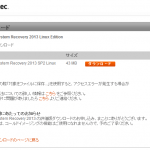
- 評価版ダウンロード
- 検証ホストにコピー
- 解凍
- LibfuseとGenisoimage
- インストール
Symantecにアカウントを作成して評価版をダウンロードします。アカウント作成に必須項目が多くアンケートも必須でちょっと面倒ですが…
なお、評価版は
コールドイメージングを除くすべての機能を無償にて60日間ご評価いただけます
コールドイメージング機能はリカバリーCDで起動してOSバックアップを行う機能のようです
今回はSym_System_Recovery_2013_3.0.2_49002_Linux_Edition.tar.gzがダウンロードできました
ダウンロードしたSym_System_Recovery_2013_3.0.2_49002_Linux_Edition.tar.gzを検証用ホストにsftp等でコピーします
今回の検証用ホストのOSは下記でインストールカテゴリはWeb Server + GNOME + αです。
|
1 2 3 4 |
[root@co65 src]# cat /etc/redhat-release CentOS release 6.5 (Final) [root@co65 src]# uname -a Linux co65.rootlinks.net 2.6.32-431.el6.x86_64 #1 SMP Fri Nov 22 03:15:09 UTC 2013 x86_64 x86_64 x86_64 GNU/Linux |
|
1 2 3 4 5 6 7 8 9 10 11 12 |
[root@co65 src]# tar xvfz Sym_System_Recovery_2013_3.0.2_49002_Linux_Edition.tar.gz Symantec_System_Recovery.bin readme.txt symsrl.pdf LICENSE [root@co65 src]# ls -l 合計 88512 -r--r--r--. 1 10000 10004 38569 10月 17 13:51 2013 LICENSE -rw-r--r--. 1 root root 45165713 3月 20 16:24 2014 Sym_System_Recovery_2013_3.0.2_49002_Linux_Edition.tar.gz -rwxr-xr-x. 1 10000 users 44728022 10月 17 14:24 2013 Symantec_System_Recovery.bin -r--r--r--. 1 10000 10004 12794 10月 17 13:51 2013 readme.txt -r--r--r--. 1 10000 10004 681775 10月 17 14:22 2013 symsrl.pdf |
Libfuseはリカバリポイントのマウント(mount.v2i utility)に必要でRHEL 6.xではデフォルトでインストールされます。RHEL 5.xでは.tar.gzファイルからインストールが必要です
GenisoimageはリカバリーCDを作成するためのライティングソフトです
RHEL 5.xではsquashfs-toolsになります
今回検証用ホストにはどちらもインストールされていました
|
1 2 3 4 5 |
[root@co65 src]# find / -name *libfuse* /lib64/libfuse.so.2.8.3 /lib64/libfuse.so.2 [root@co65 src]# rpm -qa | grep genisoimage genisoimage-1.1.9-12.el6.x86_64 |
実行権限が与えられていたのでそのままインストールを開始します
ライセンスに許諾したあとツールのインストールを行って完了です。取り敢えずエラーも無くインストールに成功しました
|
1 2 3 4 5 6 7 8 9 10 11 12 13 14 15 16 17 18 19 20 21 22 23 24 25 26 |
[root@co65 src]# ./Symantec_System_Recovery.bin Verifying archive integrity... All good. Uncompressing Symantec(TM) System Recovery 2013 Linux Edition, build 3.0.2-49002.... Please read the EULA, then answer whether you accept its terms: Symantec System Recovery 2013 Linux Edition. SYMANTEC SOFTWARE LICENSE AGREEMENT ============================================================================ SYMANTEC CORPORATION AND/OR ITS AFFILIATES ("SYMANTEC") IS WILLING TO (snip) LB ENT EULA TEMPLATE v.1.0_Symantec System Recovery 2013, SSR Management Solution 2013, SSR Monitor 2013, SSR Linux 2013_19June2012 End License. Do you accept the terms of the license agreement? [y/N]: y Would you like to install the SRD creation utility? [Y/n]: Y Would you like to install the recovery point granular file recovery utility? [Y/n]: Y Installing Symantec(TM) System Recovery 2013 Linux Edition Packages. Install Succeeded. In order to recover a failed system, you must create a current Symantec Recovery Disk, or SRD, from your distribution's install media. It is recommended you do this now. For more information type 'man createSRD'. |
インストールはとても簡単です。このソフトはWindows版と違ってGUIは無くてすべてコマンドベースでの操作になります。ライセンス状態を確認すると評価版であることがわかります
|
1 2 3 4 5 |
[root@co65 src]# symsr -v Warning: Application license will expire on Mon May 19 16:58:27 2014. Symantec(TM) System Recovery 2013 Linux Edition, Version 3.0.2.49002 License : Trial License Type : RTC |
|
1 2 3 4 5 6 7 8 9 10 11 12 13 14 15 16 17 18 19 20 21 22 23 24 25 26 27 28 29 30 31 32 33 34 35 36 37 38 39 40 41 42 43 44 45 46 47 48 49 50 51 52 53 54 55 56 57 58 59 60 61 62 63 64 65 66 67 68 69 70 71 72 73 74 75 76 77 78 79 80 81 82 83 84 85 86 87 88 89 90 91 92 93 94 95 96 97 98 99 100 101 102 103 104 105 106 107 108 109 110 111 112 113 114 115 116 117 118 119 120 121 122 123 124 125 126 127 128 129 130 131 132 133 134 135 136 |
[root@co65 src]# symsr -help Name: symsr Description: Back up or restore a computer. Synopsis: symsr [ACTION]... [OPTION]... Actions: A group of choices, only one of which can be used at a time. -addlicense <license key> Adds a license key to Symantec(TM) System Recovery 2013 Linux Edition. -b, -backup <device> Performs a backup of the specified device and creates a recovery point at the specified location. -createjob Lets you schedule a backup job for a specific device. -info <job | disk> Shows information about the existing backup jobs, or the partitions and file system types that are available on the disk. <job> Lists all the scheduled jobs and their status. The status of a backup job is either active or in progress. Active status indicates that the scheduled job is active for the given recovery point type. In progress status indicates that the backup job is running on the device, after the job completes, the status changes back to active. <disk> Lists the partitions and file system types that are available on the disk. -r, -restore <file> Restores the specified file (recovery point or set) to the specified location. -rmjob <job id> Removes an existing backup job from the info job list. -runjob <job id> Runs an existing backup job immediately, irrespective of the backup job schedule. -vrp, Verifies the integrity of the specified -verify-recovery-point recovery point. <file> Options: Options are used with actions. Different options exist for each action. -active, -set-active Sets the restored partition on the destination server to active. -cmp, -compress, The compression level you want to apply -compression <level> to the backup image. Valid compression levels include None, Standard, Medium, and High. -desc, Use this option to provide a description -description <description> of the backup image. -d, -dest, The file or folder where the image is -destination <file> created, or the device where the image is to be restored. -force-unmount This option attempts to remove any mount points from the destination before a restore. If this option is not specified, the restore fails and an error message displays indicating that you should remove mount points and retry the restore. -ignore-bad-sectors This option lets you run a backup even if there are bad sectors on the hard disk. Although most drives do not have bad sectors, the potential for problems increases during the lifetime of the hard disk. If you have an older hard drive, you should use this option. -?, -help Show this help message and exit. -mnt, -mount-point <path> The mount point you want to add to the volume after it is restored (not persistent). <path> must be a valid path. -nombr, -do-not-restore-mbr Do not restore the master boot record contained in the image. This option is used only with the Restore action. -p, -pwd, Use this option to specify a password -password <password> for the image file when creating a backup or to supply a password for a password-protected image when restoring. -prefix, Lets you specify a prefix for the image -file-prefix <string> file name. The prefix is used when the destination is not specified or is a directory. -raw, -raw-image This option instructs symsr to not use smart sector copy. Instead, the entire volume is captured. -reboot, -reboot-on-success Reboot the computer when the restore is complete. -seg, -segment <number> You can specify an empty section of the disk to restore the image to (a zero-based index). The number must not be a negative number. -span, -split, Use this option to divide the backup -span-size <number> image file into separate chunks. The number is the chunk size in x 500 MB, and cannot be negative. -use-aes-encryption <level> The encryption level you want to apply to the backup image. Valid encryption levels include high (256 bit), medium (192 bit), and standard (128 bit). -v, -version Provides the information about the product name, version, and the license status. -verify Verify the image after it is created or before it is restored. |